Invoice and expense items define the cost you will invoice your clients and the expenses you will incur from your staff or vendors. Case services, the actual services or products you will perform for your clients, will all have an invoice cost and expense cost. For example, an "invoice" price for surveillance may be $95 per hour; this will be the invoice rate. The "expense" may be $45 per hour; this is the cost you will be charged by your staff or vendor to perform the work.
Keep in mind, rates are customize-able by client and by investigator, so you can have different investigators and clients with different rates.
Create a New Invoice and Expense Item
To create a new invoice and expense item, click the Settings tab, then Invoice & Expense Item.
You will be taken to the Invoice & Expense Item page. Once there, click on Add Invoice Item in the upper right corner of the page.
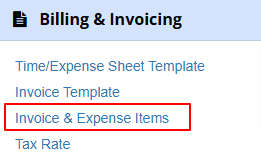
You will now have the opportunity to create a new Invoice & Expense Item by adding the following:
Invoice Item
- Item Name - The name to identify the invoice item.
- Name - The name of this invoice item. This will default to the name you gave the Item Name, unless you change it here.
- Unit - The unit in which you'll invoice for this service (i.e. minute, hour, each).
- Rate - The cost per unit.
- Tax Rate - Any tax associated with this service or expense.
- Description - A description of the invoice item.
Expense Item
- Item Name - The name to identify the expense item.
- Name - The name of this expense item. This will default to the name you gave the Item Name, unless you change it here.
- Unit - The unit in which you'll be billed for this service or expense (i.e. minute, hour, each).
- Rate - The cost per unit.
- Description - A description of the expense item.
The most important part of this is to set your list price for this service for both Invoice Item (what you will charge your client for this service) and Expense Item (what your investigator will be paid for this service). You will select the rates and the unit (hour, each, etc.).
Once you've completed these steps, click Submit to complete the entry.
Edit an Invoice and Expense Item
To edit an invoice and expense item, click the Settings tab, then Invoice & Expense Item. Select the invoice and expense item you would like to edit by clicking the edit icon to the right of the service (see below). From there, edit the invoice and expense item as you would when you created the service originally as the functionality remains identical.
Here is a video tutorial on this topic that includes:
- Setting up Invoice and Expense Items
- The difference between Invoice and Expense Items (For Expense Items, see another video)
- Setting up default or standard rates
- Customizing and Adding different rates you may charge different clients
- Editing tax rates for invoice items
- Adding Invoice Items
Have additional questions? Submit a ticket and we'll get right back with you.

